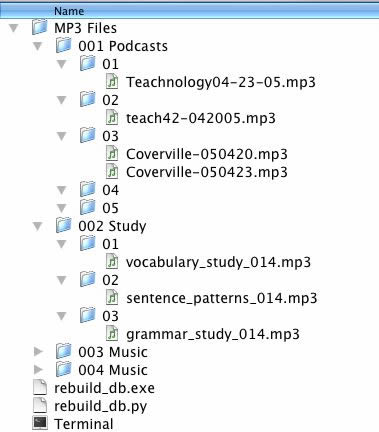How to Use an iPod shuffle with Mac OS X
This page is for people who bought an iPod shuffle and are disappointed because they weren't able to use it as expected.
If you have not already purchased an iPod shuffle, you may want to look at some of the competitors' products first.
The Problem / Why You Can't Use It "Off the Shelf"
Either due to poor programming on Apple's part or due to an attempt to
thwart music piracy, the iPod shuffle as it comes "off the shelf"
can only load MP3 files from one
computer. If you try to load MP3 files from another computer all
previously loaded MP3 files are deleted. (NOTE: The older, larger iPods do not have this problem.)
What follows is one way to overcome this problem.
Step 1. Download rebuild_db.py
http://shuffle-db.sourceforge.net
This software allows you to use the iPod shuffle as a regular MP3 player.
You will be able to upload MP3 files to the same iPod shuffle from both
Windows computers and Macintosh computers.
Step 2. Set Up the iPod shuffle Preferences
Your preference settings should look something like this. (This
is a screenshot on a Macintosh. Windows looks slightly different.)

Step 3. Putting MP3 Files on the iPod shuffle
The folder names don't matter. However, in "non-shuffle" mode, the
files will play alphabetically, so sorting them into sub-folders can
help force the order that you will hear the files. This is how I
set mine up, since I like to listen to the new podcasts first, then
study, then listen to music. I put a copy of "Termianl" on my
iPod shuffle. However, you probably won't ever need to have it
there.
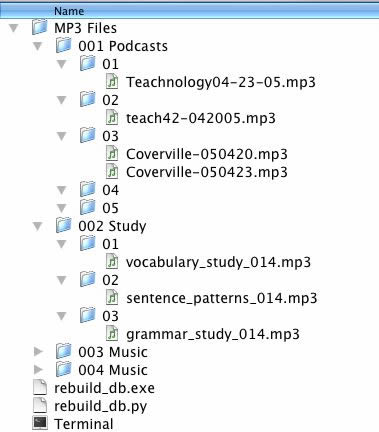
Step 4. How to Use rebuild_db.py
- Put rebuild_db.py in your iPod's root directory.
- On a Mac, the first time you double-click "rebuild_db.py," you'll
get a dialog asking you to choose which application to open it
with. Choose "Terminal." (Read more details if you don't know how to do this.
- On a Windows computer, you should be able to just double-click
the icon.
- After running the program (on a Mac), make sure you quit "Terminal," otherwise you may not be able to eject your iPod shuffle.
Step 5. Eject Your iPod and Listen to the MP3 Files.
For more information, visit this page.
http://shuffle-db.sourceforge.net